Wanna move your Salesforce certs above your Superbadges in your Licenses & Certification list on LinkedIn? Here’s what you need to know.
LinkedIn has a hierarchy it uses to determine what order to list all your credentials.
- Credentials are first organized by expiration month: Those with no expiration are at the top, and those that expire soonest at the bottom
- Credentials that expire the same month are next organized by age: Most recent at the top, credentials that don’t have a listed attained date at the bottom
- If both the attained date and the expiration date match, credentials are then organized alphabetically
If you, like me, want your Salesforce certifications at the top of your list and Superbadges below them, and if you have Superbadges that are more recent than your certifications, put your attained month with no expiration on the cert. On your Superbadges leave both the attained month and expiration month blank. Now your certs are organized in the order you gained them and all Superbadges are beneath.
Of course, you can apply this to anything else listed in this section as well, like if you are Scrum certified, for example. Play around with it and figure out how you want your Licenses & Certification list to look.
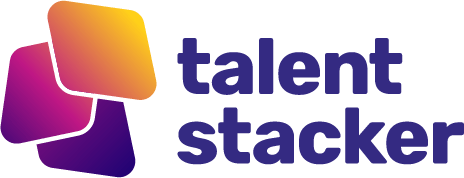


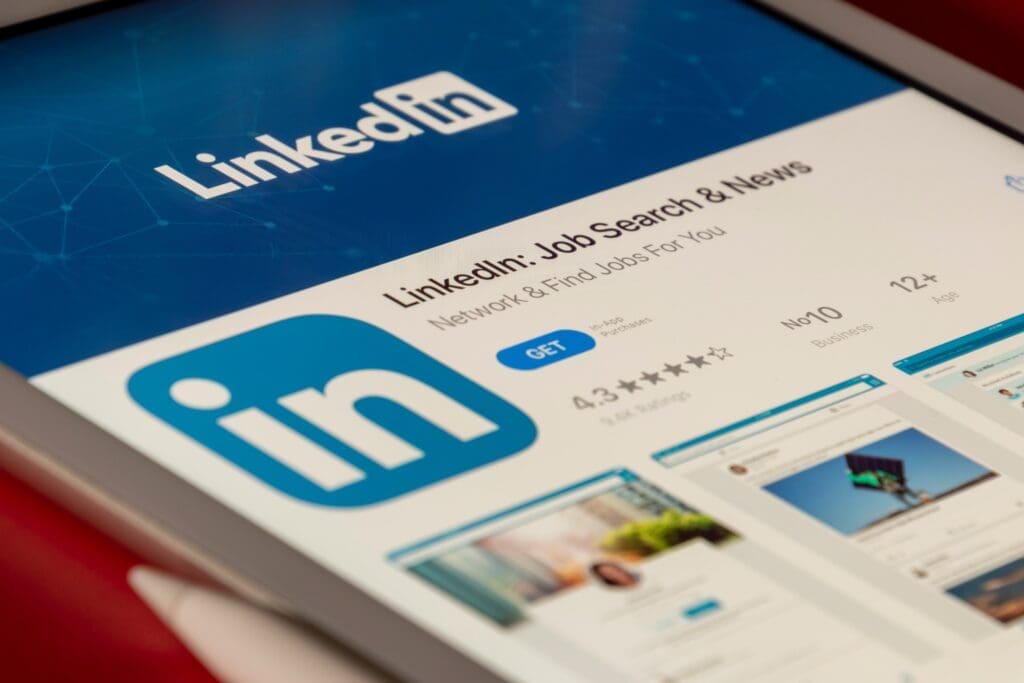

Responses
Thanks for this pro tip! This was really bugging me. I didn’t realize how easy it was to fix.
You’re welcome! It was bugging me forever as well, so I figured others would wanna learn how to fix it.
Haven’t made it far enough to know this was an issue but the blog preview caught my attention. Thanks for sharing!
I didn’t notice it was an issue either until I started getting more Superbadges after my first cert, and the LinkedIn profile page only shows the top 3.
Great pro tip!
Great tip!